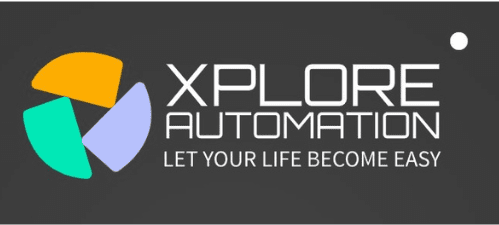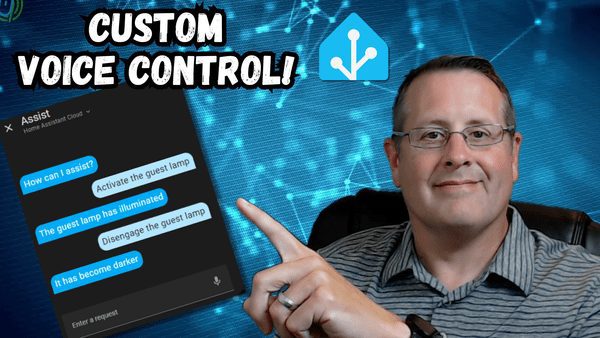Dwain Dashboard is a customizable user interface for Home Assistant. It enhances user experience with a sleek design and personalized dashboards.
Dwain Dashboard transforms the Home Assistant platform by offering users a dynamic and intuitive interface for managing their smart home devices. With its streamlined look and customizable features, it appeals to both tech enthusiasts and casual users alike. The setup enables individuals to access and control their home automation systems with greater ease and flexibility.
Dwain Dashboard emphasizes user-focused interactions, providing clear visuals and a structured layout for efficient smart home management, appealing to those enthusiastic about optimizing their Home Assistant setup for everyday use.
Introduction To Dwain Dashboard Home Assistant
Dwains Dashboard is a powerful and customizable interface designed to enhance your Home Assistant experience. Whether you’re a seasoned home automation enthusiast or just getting started, Dwains Dashboard provides an intuitive and feature-rich platform to control and monitor your smart home devices.
Setting Up Dwain Dashboard
Welcome to your guide on Setting Up Dwain Dashboard for Home Assistant. This powerful dashboard elevates your smart home control to a new level with its sleek interface and user-friendly features. Follow the steps below, and you will manage your smart home like never before!
Initial Installation Steps
Beginning with Dwain’s Dashboard setup is both exciting and straightforward. Let’s walk through the first phase:
- Ensure your Home Assistant is updated to the latest version.
- Navigate to the Home Assistant community store (HACS).
- Search for ‘Dwains Dashboard’ and select ‘Install’.
- After installation, edit your configuration.yaml file to include Dwains Dashboard.
- Restart Home Assistant to apply the changes.
Check the dashboard by visiting http://your-home-assistant-address/dwains-dashboard.
Integrating Smart Devices And Services
With the dashboard installed, it’s time to bring in your smart devices:
- Inside the Home Assistant, go to Configuration and then Integrations.
- Click the Plus button to add new devices and services.
- Select your device or service from the list and follow the prompts to integrate.
- Once added, assign the devices to corresponding rooms in Dwain’s Dashboard.
Note: You can customize icons, names, and entities directly from the dashboard’s settings for a tailored experience.
Personalizing Your Dashboard Experience
Welcome to the world of Dwain Dashboard Home Assistant where every click leads to comfort. Here, you’ll learn how to give your dashboard that personal flare. Whether you love automation or adore aesthetics, you can craft a space that’s truly yours. Let’s dig into making your dashboard as unique as your smart home.
Custom Layouts And Themes
Your dashboard should be a reflection of your lifestyle. With custom layouts, this is easy. Bring what matters most to you to the front. There are many layouts to choose from, so you can pick the perfect one. Here is how you can start:
- Select a layout: Find a structure that fits your screen size and use.
- Drag and drop: Place widgets where you want them.
- Resize: Make widgets larger or smaller to suit your design.
Themes add that splash of color and design. They set the mood for your interaction with the dashboard. Here’s a quick setup guide:
- Explore available themes or create one.
- Apply the theme with a single click.
- Enjoy your visually appealing dashboard.
Creating User-centric Views
Your dashboard should work for you, not against you. Here’s where user-centric views come into play. Set up views for different users or purposes. Follow these steps:
| Step | Action |
|---|---|
| 1. Choose a view | Select a view that complements your role and needs. |
| 2. Customize | Add cards that display your most-used devices or scenes. |
| 3. Save and switch | Save your view setup and switch between them as needed. |
Remember: Your home assistant is like a canvas. Personalize it, and let your dashboard express who you are.

Credit: issuu.com
Advanced Features And Automation
Exploring the realms of advanced home automation, Dwain Dashboard Home Assistant stands as a beacon of innovation. With a suite of groundbreaking features, it revolutionizes your home’s interactivity. Beyond the basics, it delves into a world where complex tasks are simplified into single commands.
Scripting Complex Tasks
Craft tailored home scenarios with Dwain Dashboard’s powerful scripting. Think of it as teaching your home to perform ballet; each move is a choreographed step toward smart living. Create scripts that:
- Manage routines like morning wake-ups or nighttime security checks
- Control multiple devices with a single voice command
- Adjust settings based on time, weather, or occupancy
Coding skills are not a must. Create scripts through a user-friendly interface. Your home dances to your tune, effortlessly.
Leveraging AI for Smarter Automation
Fusing AI with Dwain Dashboard unlocks predictive home choreography. This AI learns from your habits. It makes your home one step ahead of your needs. Here’s how AI pushes the boundaries:
- Anticipates user behavior to automate tasks before you think of them
- Adapts to changes in your daily routine for seamless automation
- Conserves energy by optimizing usage of appliances and utilities
Watch as your living space intelligently adjusts to you, crafting a truly personalized oasis.
Troubleshooting Common Issues
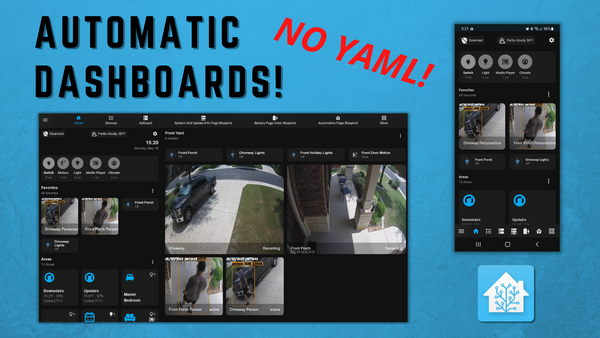
Welcome to the troubleshooting guide for Dwain Dashboard, your go-to for streamlining Home Assistant control. Even the best systems stumble, so let’s dive into resolving some of the most common issues users face with Dwain Dashboard. With easy fixes and clear steps, you’ll have your smart home running smoothly again in no time!
Resolving Connectivity Problems
Lost connections can be a headache. Here’s how to reconnect:
- Check your WiFi or Ethernet cable connection.
- Restart your Home Assistant server.
- Ensure Dwain Dashboard is up-to-date.
- Review your router settings for any IP changes.
If these steps don’t work, a closer look at your configuration might be needed. Consult the Home Assistant community for network-specific guidance.
Debugging Dashboard Errors
Encounter an error on your dashboard? Let’s debug:
- Inspect logs in Home Assistant for error clues.
- Update Dwain Dashboard to the latest version.
- Verify the correct setup of widgets and integrations.
- Reapply custom configurations if they were mistakenly removed.
Following these steps will often fix dashboard hiccups quickly. For persistent problems, reaching out to the Dwain Dashboard GitHub page may provide the solution.
Credit: www.mostlychris.com
Community And Support
The heart of Dwain Dashboard’s success is its robust Community and Support. Users from across the globe share insights, offer assistance, and create an enriching environment for all. Whether a newcomer or a seasoned user, the Dwain Dashboard Community provides an invaluable resource for maximizing your home automation experience.
Engaging With The Dwain Dashboard Community
Joining the discussions with fellow enthusiasts is crucial for learning and growth. The community thrives on active participation. You can share tips, ask questions, and connect with others. Here’s how:
- Visit community forums and engage in topics of interest.
- Contribute to the subreddit, where lively exchanges happen daily.
- Explore GitHub for the latest code contributions.
Where To Find Help And Resources
Support for Dwain Dashboard is always at hand. A vast collection of resources ensures you can find solutions and learn at your own pace:
| Resource | Description |
|---|---|
| Documentation | Detailed guides and instructions for setup and customization. |
| Tutorials | Step-by-step videos to guide you through various features. |
| FAQs | Answers to common questions, designed to address your immediate concerns. |
Remember, the Dwain Dashboard community and support system are designed to help you make the most out of your home automation journey.

Credit: www.mostlychris.com
Frequently Asked Questions For Dwain Dashboard Home Assistant
What Is Dwain Dashboard For Home Assistant?
Dwain Dashboard is a custom user interface for Home Assistant. It provides a sleek, responsive, and user-friendly way to control smart home devices and view information at a glance.
How To Install Dwain Dashboard In Home Assistant?
To install Dwain Dashboard, you must download its files from its GitHub repository and add them to your Home Assistant configuration. Follow the installation instructions provided in the repository for a successful setup.
Can Dwain Dashboard Be Customized?
Yes, Dwain Dashboard is customizable, allowing users to tailor the layout, theming, and widgets to their specific preferences and smart home setup.
Is Dwain Dashboard Compatible With All Devices?
Dwain Dashboard is designed to be compatible with a wide range of devices. However, compatibility will depend on the integrations you have in your Home Assistant setup.
Conclusion
Embracing the possibilities of home automation has never been simpler, thanks to Dwain Dashboard. It integrates seamlessly with Home Assistant, offering a smooth, user-friendly experience. Whether a beginner or a tech enthusiast, Dwain Dashboard is your go-to for smart home control.
Get ready to elevate your living space with unmatched convenience and efficiency.

I am a technology writer and blogger with 17 years of experience in the fields of information technology, artificial intelligence, cyber security, automated systems, and the latest technology trends.