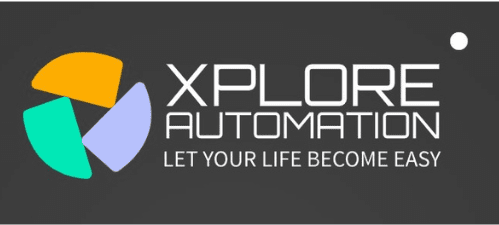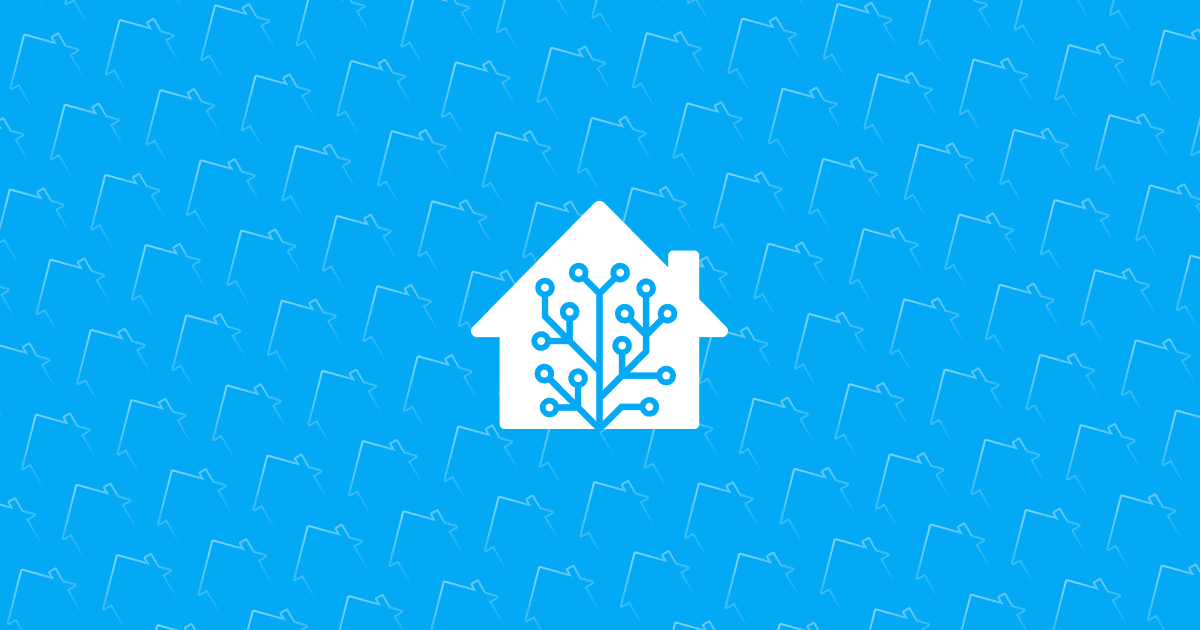To restore Home Assistant from backup, navigate to the Supervisor panel and select “Snapshots.” Choose the desired snapshot and click on “Wipe & restore” to proceed.
Understanding how Home Assistant restore from backup is essential for maintaining the integrity and continuity of your smart home setup. As an open-source home automation platform, Home Assistant offers the convenience of reverting to a previous state using snapshots.
This feature is crucial when system updates or new configurations lead to unexpected behavior or issues. By creating regular backups, users ensure they can swiftly recover their environment, including configurations, add-ons, and integrations. It’s an invaluable practice that provides peace of mind to anyone invested in customizing and securing their home automation ecosystem.
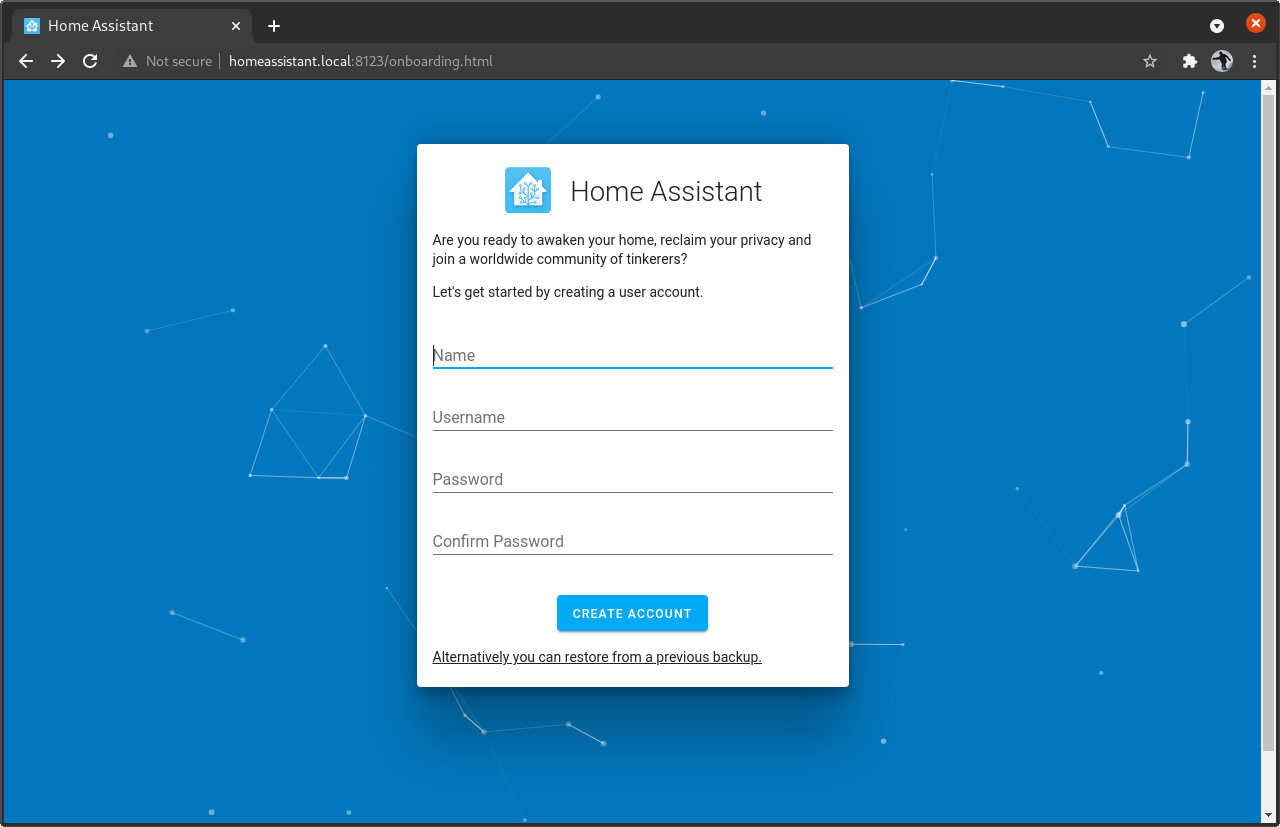
Credit: www.crowdsupply.com
Introduction To Home Assistant Backup
Navigating the recovery process for Home Assistant can swiftly reset your smart home to its previous state. Our step-by-step guide simplifies the Home Assistant restore from the backup task, ensuring a seamless return to familiar automation.
Home Assistant, a popular smart home hub, offers peace of mind with its backup functionality. Users rely on the system to control their home devices seamlessly. But, what if something goes wrong? Here’s where backups step in as a safety net.
Importance Of Regular Backups
Imagine losing all your smart home settings. The thought alone is enough to underline the value of backups. With regular backups, you ensure your Home Assistant configurations and data stay safe. Recover quickly from hardware failures, software issues, or accidental deletions. Let’s not forget about peace of mind too; it comes free with every backup you make.
What A Home Assistant Backup Includes
- Configuration files: They hold all your settings and personalizations.
- Entity registry: This is where all your devices are listed and managed.
- Add-ons: Any extra features you’ve added come packed in here.
- Databases: Store the history and logs of your smart devices.
With each backup, rest assured that your entire smart home setup is duplicated for safekeeping. Should trouble strike, you’ll be up and running without skipping a beat.
Preparing For Backup Restoration
Think of your smart home as a digital fortress. Just like any castle, it’s wise to have a plan when things go sideways. Getting ready to restore your Home Assistant from a backup is that plan. Be the hero of your smart home by mastering the backup restoration process. Let’s dive into the steps and tools you’ll need to turn disaster into a mere hiccup.
Essential Tools And Files
Before the storm hits, ensure your toolkit is complete. You need:
- A computer or device for accessing Home Assistant.
- Reliable internet to download backups and access help if needed.
- Your Home Assistant login, to get into your system.
Organize these tools. Keep them close. Remember, with the right tools, you’re unstoppable.
Identifying Your Backup File
Now, find your backup file. It’s your smart home’s memory – the golden key to restoration. Take these steps:
- Access your Home Assistant’s ‘Supervisor’ panel.
- Click on ‘Snapshots.’ This is where the backups live.
- Look for a file named with the date of your backup.
Mark it, note it, remember it. It’s your lifeline when your smart home needs revival.
Step-by-step Restoration Process
Picture this: your Home Assistant setup needs a reset. Don’t sweat it! Restoring from a backup is a breeze. Just follow this step-by-step process to get your smart home back to its former glory. It’s simple and quick, and you’ll be up and running in no time. Let’s dive into restoring your Home Assistant from a snapshot.
Accessing Home Assistant Ui
To start, you’ll need to access the Home Assistant User Interface (UI). Connect your device to the network where Home Assistant operates. Open your web browser and type in your Home Assistant’s IP address or local URL. A login screen will appear. Enter your credentials. You’re now in the Home Assistant dashboard.
Navigating To the Supervisor Panel
Once you’re logged in, locate the “Supervisor” panel. It’s on the left sidebar, shown with a shield icon. Click it. The Supervisor dashboard is where you manage your Home Assistant instance. Look for the “Snapshot” section. This is where backups are stored. Click on it to see your available snapshots.
Restoring From Snapshot
- Find the desired snapshot.
- Click on the snapshot’s name to view its details.
- Choose either ‘Wipe & Restore’ or ‘Restore Selected’. The first option resets your setup to the backup state.
- Finally, confirm your choice to initiate the restoration process.
Once the restoration is complete, Home Assistant will restart. The UI might be unavailable for a short while. Be patient. Your smart home settings will be just as they were at the time of the snapshot. All set! You’ve successfully restored your Home Assistant from backup.

Credit: www.thetechnerd.org
Troubleshooting Common Restoration Issues
Restoring a Home Assistant configuration from a backup should be seamless. But sometimes, hiccups occur. Let’s troubleshoot common restoration issues. This guide will steer you through the most frequent troubles and their fixes.
Dealing With Incomplete Restorations
An incomplete restoration can leave you puzzled. Here are steps to ensure a smooth recovery:
- Check your backup file’s integrity. It must be undamaged.
- Ensure the Home Assistant version aligns with your backup. Mismatches can cause issues.
- Verify that your storage device has ample space. Insufficient space may result in partial restorations.
- If problems persist, extract the backup. Manually move files into the correct directories.
Restoring From Older Backups
Using an old backup? Here’s how to revive your setup successfully:
- Always update to a Home Assistant version compatible with the backup.
- Avoid restoring on newer, potentially non-backward-compatible versions.
- Consider manually updating restored Home Assistant components to avoid compatibility issues.
Still, facing troubles? Don’t hesitate to visit the Home Assistant community forums or check their official documentation for further assistance.
Post-restoration Steps
Restoring your Home Assistant from a backup feels like a big relief! But before you sit back, let’s take some crucial steps to ensure everything works smoothly. Your smart home awaits, so let’s jump right in.
Follow these steps carefully after restoring your Home Assistant. It secures your system’s health for the best performance.
Verifying System Functionality
First, we must check that all systems are a ‘go’. Look at your Home Assistant dashboard. Do you see all the devices and scenes?
- Test devices: Turn lights on and off, and adjust the thermostat to see real-time changes.
- Check Automation: Try some scheduled actions. Make sure they all work.
- Examine Logs: Spot errors in the Home Assistant logbook. No errors mean a good start!
Updating Home Assistant And Add-ons
Next, ensure your system is up-to-date. Running the latest version prevents bugs and increases security. Follow these steps:
- Go to
ConfigurationthenSupervisor. - Click on Update if any are available.
- Browse each Add-on store and update as necessary.
Remember, updates bring new features and keep systems running smoothly. So, keep them top of your list!

Credit: community.home-assistant.io
Best Practices For Home Assistant Backups
Ensuring the safety and integrity of your smart home setup begins with effective backup strategies for Home Assistant. Whether you face a hardware malfunction or corrupt data, having a reliable backup can mean the difference between a quick recovery and a lengthy system outage. Discover the best practices to safeguard your Home Assistant configuration through methodical backup routines.
Automating Backup Schedules
Consistency is key in backup management. Automating your backups ensures regular snapshots of your Home Assistant setup. Implementing a simple cron job or leveraging add-ons like the “Home Assistant Google Drive Backup” can automate this process. Consider these steps for setting an automated backup schedule:
- Access
Settings > Backups > Add-on Store. - Install a reliable backup add-on.
- Configure the backup frequency (daily, weekly).
- Set the number of backups to retain.
Storing Backups In Multiple Locations
Do not limit your backup storage to just your Home Assistant server or local network. Utilize cloud storage services such as Google Drive, Dropbox, or an external hard drive for redundancy. Here’s how to diversify your backup storage:
| Location Type | Advantages |
|---|---|
| Local Storage | Quick access and restore times |
| External Hard Drive | Physical damage protection |
| Cloud Storage | Off-site, disaster recovery friendly |
Make sure to encrypt your backups when storing them, especially in cloud services, to prevent unauthorized access. Test restores periodically to ensure backups are functional. Your Home Assistant’s resilience depends on proactive measures that safeguard against unforeseen complications.
Frequently Asked Questions For Home Assistant Restore From Backup
How To Initiate Home Assistant Backup Restore?
To start a backup restore on Home Assistant, navigate to the “Supervisor” panel. Select “Snapshots” and choose the backup file. Click “Wipe & Restore” to initiate the restoration process.
Can You Restore Home Assistant Without UI Access?
Yes, you can restore Home Assistant without UI access by using the Samba share add-on or a similar method to upload your snapshot to the `/backup` directory. Then, access the Hass. io CLI and execute the restore command.
What To Do If Home Assistant Restore Fails?
If your Home Assistant restore fails, check the backup file’s integrity, ensure the Home Assistant version is compatible, and look for error logs. If needed, retry the restore process or seek help from the Home Assistant community forums.
Are Partial Backups Possible With Home Assistant?
Yes, Home Assistant allows for partial backups. Choose “Partial snapshot” when creating a backup and select specific items you want to include, like Home Assistant configuration or add-on data.
Conclusion
Restoring your Home Assistant setup from backup needn’t be daunting. Our guide simplifies this critical process, safeguarding your smart home configurations. Remember to regularly backup your system to avoid unexpected data loss. Tackle restoration confidently, keeping your home automation seamless and stress-free.
Embrace this safety net for your smart home’s brain!

I am a technology writer and blogger with 17 years of experience in the fields of information technology, artificial intelligence, cyber security, automated systems, and the latest technology trends.