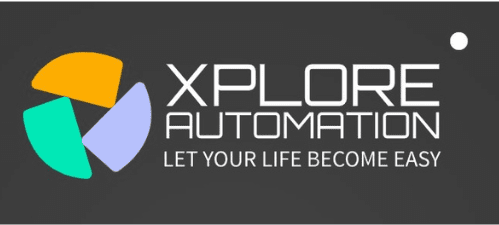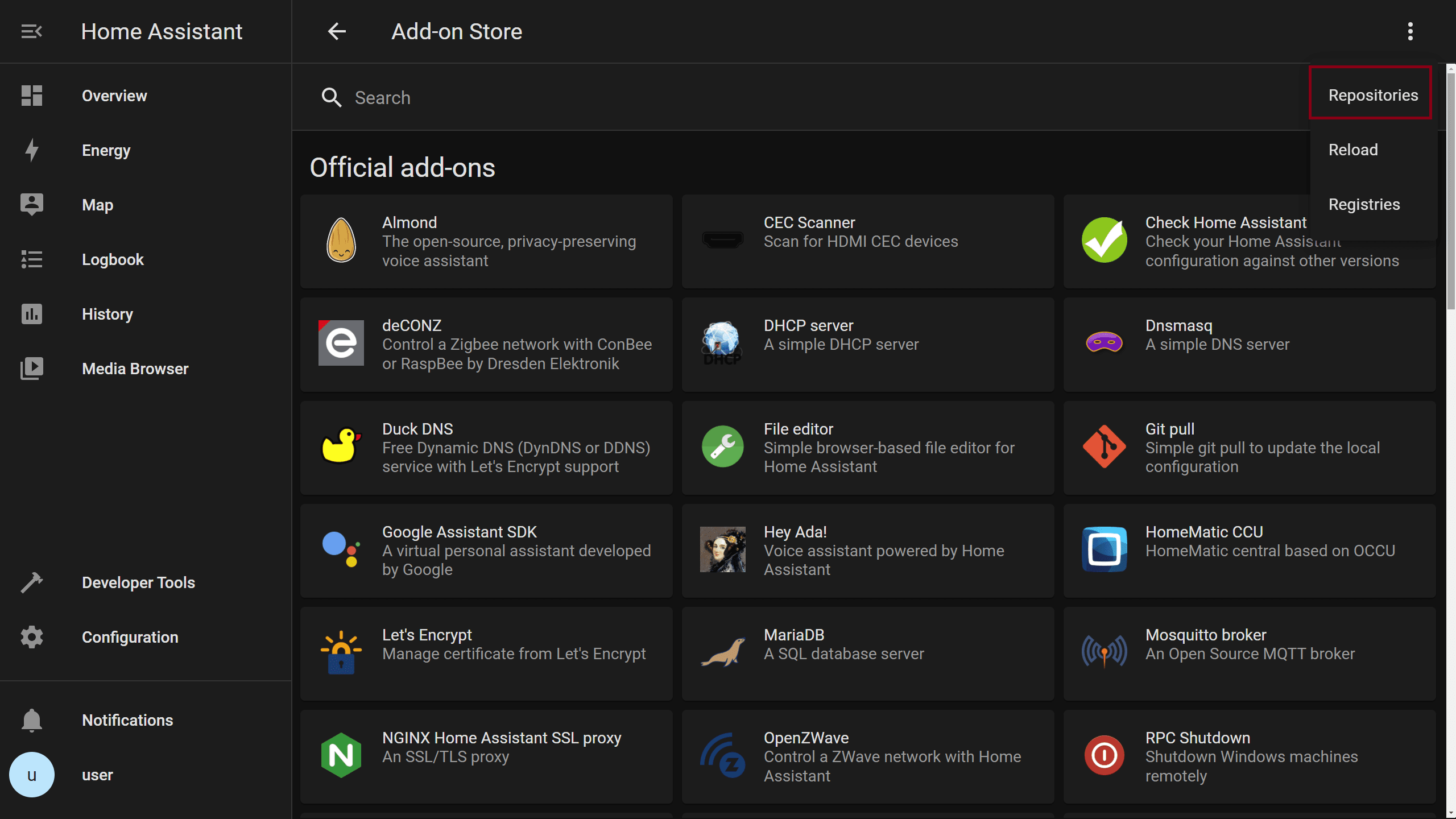To shut down Home Assistant, simply click on the configuration tab and then select “Server Control,” followed by “Shut Down.” In this article, we are going to describe a few easy steps for “how to shut down home assistant” quickly and easily.
Home Assistant allows for a user-friendly shutdown process, ensuring that you can power down your system efficiently and conveniently. By accessing the configuration tab and selecting “Server Control,” you’ll be able to initiate the shutdown procedure with just a few clicks.
This streamlined approach makes it easy for users to manage and maintain their Home Assistant setup with minimal hassle. Whether you’re performing routine maintenance or simply need to power down your system, the shutdown process is designed to be straightforward and user-friendly.
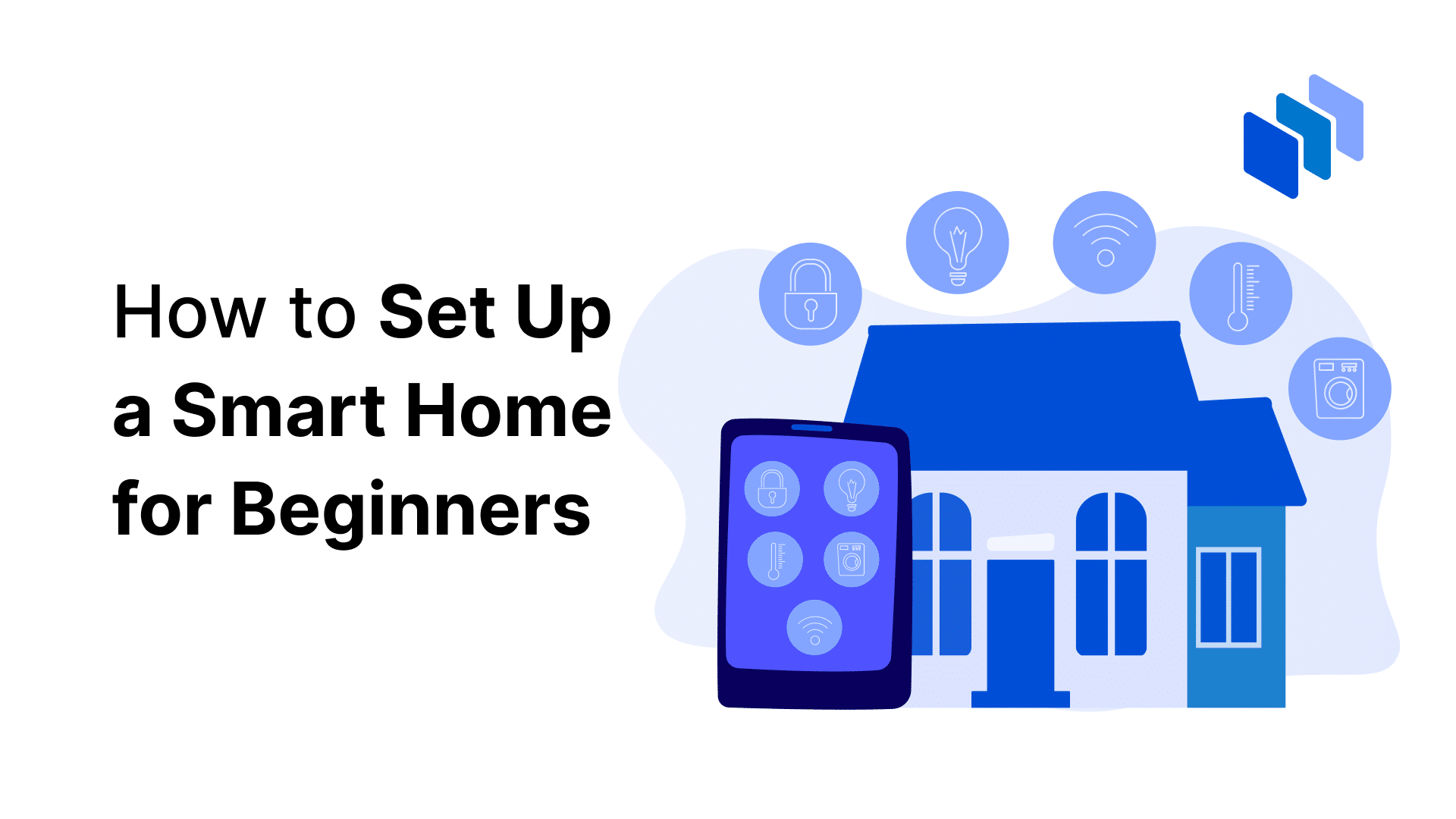
Credit: www.techopedia.com
Why Is A Proper Shutdown Important?
Properly shutting down your Home Assistant system is crucial to prevent data corruption and minimize hardware damage. Rushing the shutdown process or abruptly cutting off power can lead to a range of issues that may compromise the integrity of your system and hardware components.
Preventing Data Corruption
Inadequately shutting down Home Assistant can result in data corruption, which can lead to loss of settings, configurations, and even crucial operational data. These potential data losses could disrupt the functioning of your entire smart home system, causing inconvenience and potential security risks.
Minimizing Hardware Damage
Improper shutdowns can also cause physical damage to hardware components such as the Raspberry Pi or any other devices running Home Assistant. Sudden power cuts can lead to file system errors and even damage the device itself, leading to potential financial costs and system downtime.

Credit: www.home-assistant.io
Step 1: Accessing The Home Assistant Interface
When it comes to shutting down Home Assistant, the first step is accessing the Home Assistant interface. This involves logging in and navigating to the Configuration Panel.
Logging In
To begin the process of shutting down Home Assistant, you first need to log in to the interface. You can easily access the interface by opening your preferred web browser and typing in the IP address of your Home Assistant server in the address bar. Once the login screen appears, enter your credentials to gain access.
Navigating To The Configuration Panel
Once you have successfully logged in, the next step is to navigate to the Configuration Panel. After logging in, you will be directed to the Home Assistant dashboard. To access the Configuration Panel, locate and click on the “Configuration” tab usually located on the left-hand side of the dashboard. This will open up the Configuration Panel, where you can proceed with the shutdown process.
Step 2: Stopping The Home Assistant Service
Once you have successfully accessed the Terminal, the next step is to stop the Home Assistant service. This step is crucial as it ensures that the service is safely shut down, preventing any potential data loss or damage.
Opening The Terminal
To open the Terminal on your computer, follow these steps:
- Press the Windows key + R on your keyboard to open the Run dialog box.
- In the Run dialog box, type “cmd” and hit Enter.
- A new Command Prompt window will appear, indicating that the Terminal is now open.
Executing The Shutdown Command
Now that the Terminal is open, you can proceed to execute the shutdown command to stop the Home Assistant service. Follow these steps:
- In the Terminal window, type the following command:
sudo systemctl stop home-assistant. - Press Enter to execute the command.
- You might be prompted to enter your password. If so, type your password and press Enter.
- The Terminal will process the command and stop the Home Assistant service.
Once the Home Assistant service is successfully stopped, you can rest assured that it is no longer running in the background.
Remember, properly stopping the Home Assistant service ensures that your data remains secure and prevents any potential issues when shutting down the system. With the Terminal open, executing the shutdown command is a straightforward process, granting you full control over the service.
Step 3: Confirming Shutdown Completion
The third step in shutting down Home Assistant is confirming the completion of the shutdown process. This ensures that all processes have ended and the system is safely closed.
Step 3: Confirming Shutdown Completion
Once you have initiated the shutdown process in Home Assistant, it is important to ensure that the shutdown has been completed successfully. This step is crucial as you want to make sure that all services have been terminated and the system is disconnected from the power source. In this section, we will guide you through the steps to confirm the shutdown completion.
Checking For Service Termination
To ensure that all services in Home Assistant have been terminated, you can follow these simple steps:
- Open a web browser and enter the IP address or hostname of your Home Assistant installation.
- Press Enter to access the Home Assistant user interface.
- Once the interface is loaded, navigate to the Supervisor section.
- In the Supervisor section, you will find a list of running services. Verify that all services have been terminated and are not running.
- If any services are still running, repeat the shutdown process outlined in Step 2 and check again.
Verifying Disconnection From Power Source
To ensure that Home Assistant is completely disconnected from the power source, follow these steps:
- Locate the power source for your Home Assistant installation.
- Physically disconnect the power source from the device.
- Wait for a few minutes to ensure that all power has been drained from the system.
- Reconnect the power source to the device.
- Observe the device to ensure that it does not power back on automatically.
By following these steps, you can confirm the completion of the shutdown process in Home Assistant. It is crucial to regularly verify that the shutdown has been successful to avoid any issues or malfunctions in the system.
Step 4: Safely Restarting Home Assistant
In the process of managing your Home Assistant system, you may occasionally need to shut it down and restart it. This can be done for various reasons, whether it’s to troubleshoot an issue or to refresh the system. However, it’s important to follow a proper procedure to ensure a safe restart. Here is the step-by-step guide on how to power up your system and safely wait for system initialization.
Powering Up The System
To restart your Home Assistant system, follow these steps:
- Ensure that the power supply to your Home Assistant setup is disconnected.
- Verify that all connections within the system are secure and properly plugged in.
- Once everything is confirmed, plug the power supply back into its socket.
By carefully following these steps, you can power up your Home Assistant system confidently, knowing that all connections are in place and nothing is at risk of malfunctioning due to improper setup.
Waiting For System Initialization
After powering up your Home Assistant system, it’s crucial to patiently wait for the system to initialize. This initialization process ensures that all components of your system, including devices, services, and integrations, are properly loaded and ready to function.
During initialization, your Home Assistant system will go through a series of steps, such as device detection, configuration validation, and service initialization. It’s important to be patient during this process, as it may take a few minutes for your system to fully initialize.
To ensure a smooth initialization, make sure not to interrupt the process by disconnecting the power or making any changes to the system configuration. This can lead to potential issues and delays in getting your Home Assistant system up and running.
Once the initialization is complete, your Home Assistant system will be ready to use, and you can continue managing your smart home seamlessly.
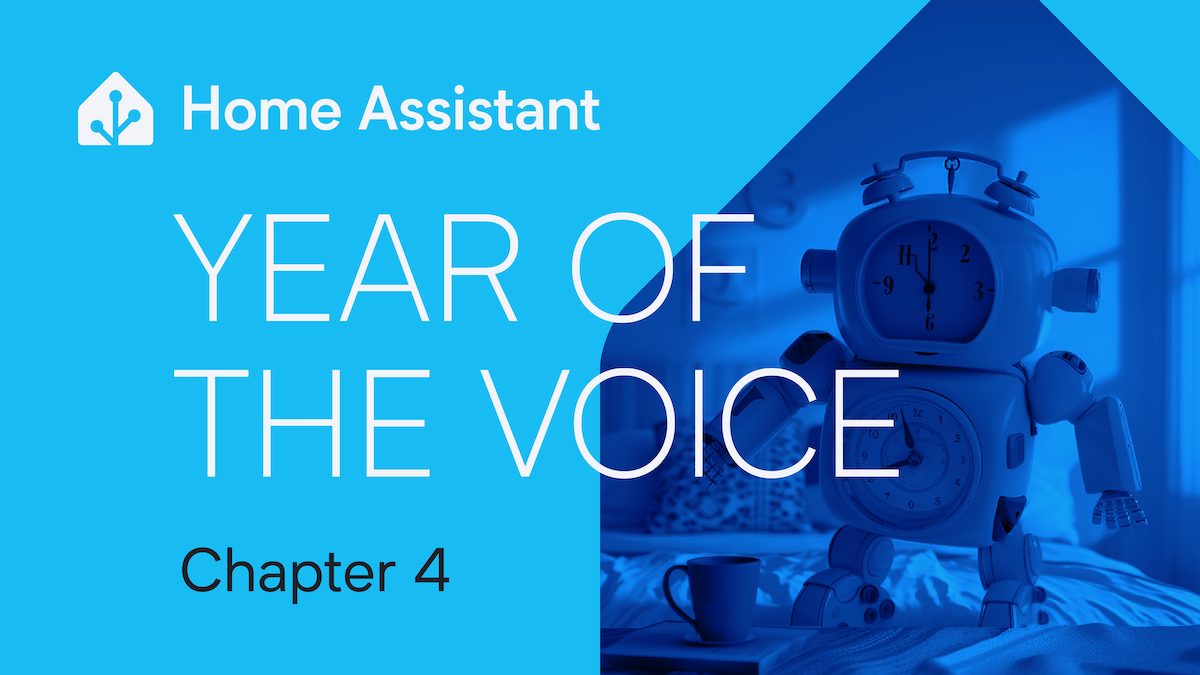
Credit: www.home-assistant.io
Frequently Asked Questions Of How To Shut Down Home Assistant
How Do I Shut Down Home Assistant?
To shut down Home Assistant, go to the Home Assistant interface and click on the menu icon in the top-left corner. Then, click on “Configuration” and select “General”. Click the “Server Management” option after swiping down. Finally, click on the “Shutdown” button to turn off Home Assistant.
Can I Shut Down Home Assistant Using A Command?
Yes, you can shut down Home Assistant using a command. Open the command line interface for your operating system and type the command “sudo systemctl stop home-assistant@homeassistant. service” for Linux systems or “taskkill /f /im hass. exe” for Windows systems.
Press Enter to execute the command and shut down Home Assistant.
What Happens When I Shut Down Home Assistant?
When you shut down Home Assistant, all running processes and automation will stop. However, the configuration and settings will be saved, allowing you to easily start Home Assistant again without losing any data. Keep in mind that shutting down Home Assistant will also disconnect any integrated devices or services temporarily.
Conclusion
Shutting down Home Assistant is a straightforward process that can be easily accomplished by following the steps mentioned in this blog post. By ensuring that you have a clear understanding of the different methods available, you can safely and effectively shut down Home Assistant without any hassle.
Remember to back up your data before proceeding with any actions to avoid any potential loss. Empower yourself and take control of your Home Assistant by mastering its shutdown process.

I am a technology writer and blogger with 17 years of experience in the fields of information technology, artificial intelligence, cyber security, automated systems, and the latest technology trends.