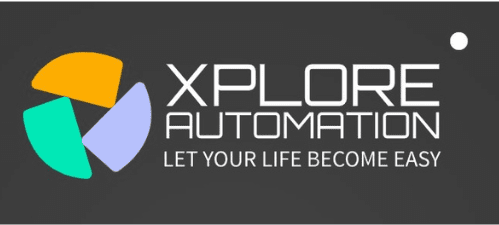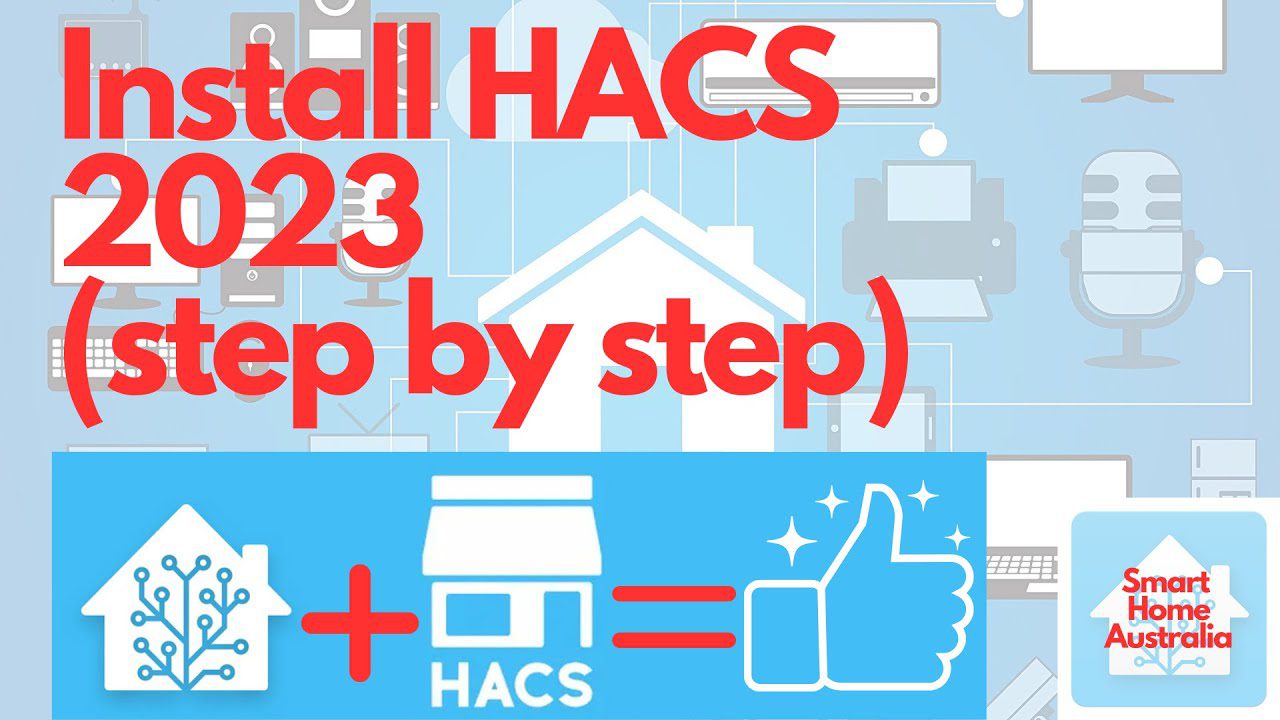First of all, you need to go to the “Community” page and add a custom repository for Installing Hacs on Home Assistant. HACS (Home Assistant Community Store) is a custom integration for Home Assistant, which allows you to easily install and manage custom components and plugins.
With HACS, you can browse, install, and update community-created add-ons directly from the Home Assistant interface without the need to manually download and manage files. This makes it convenient to add new features and functionality to your Home Assistant setup.
We will walk you through the steps to install HACS on your Home Assistant and start exploring the wide range of custom components and plugins available through the community store.
Prerequisites
To successfully install HACS on Home Assistant, it’s important to ensure that you have all the requirements in place and that your Home Assistant instance is set up correctly.
Requirements
Before proceeding with the installation of HACS, make sure that you have the following:
- A functioning Home Assistant installation
- A stable internet connection
- Basic knowledge of YAML configuration
- Access to the Home Assistant frontend
Setting Up A Home Assistant Instance
If you’re new to Home Assistant, it’s essential to set up your Home Assistant instance before installing HACS. Follow these steps to set up your Home Assistant:
- Install the most recent version of Home Assistant after downloading it.
- Access the Home Assistant dashboard
- Configure your Home Assistant instance as per your preferences
- Verify that your Home Assistant instance is operational

Credit: www.youtube.com
Step 1: Installing Hacs
When it comes to enhancing the functionality of your Home Assistant setup, installing Hacs is a crucial step. Hacs, which stands for Home Assistant Community Store, allows you to easily integrate custom components and plugins into your Home Assistant system. In this step-by-step guide, we will walk you through the process of installing Hacs on your Home Assistant.
Accessing The Home Assistant Configuration
To install Hacs, you first need to access the configuration files of your Home Assistant instance. Start by logging into your Home Assistant and navigating to the “Configuration” tab.
Adding Hacs To The Configuration.yaml File
Once you have accessed the Home Assistant configuration, you will need to add the Hacs integration to the configuration.yaml file. Open the configuration.yaml file in the text editor of your choice, and add the following lines of code:
hacs:
token: YOUR_HACS_TOKEN
Replace “YOUR_HACS_TOKEN” with the token you received when you generated a token in the Hacs settings. Save the configuration.yaml file and restart your Home Assistant instance to apply the changes.
Step 2: Configuring Hacs
Configuring Hacs is an essential step in installing Hacs on Home Assistant. This process allows you to customize and set up the integration according to your preferences for a seamless experience.
Accessing The Hacs Configuration
To begin configuring Hacs in Home Assistant, you need to access the Hacs configuration menu. To access the configuration, take the following actions:
- Open the Home Assistant user interface.
- In the sidebar, click on the “Configuration” button.
- From the Configuration menu, select “Integrations”.
- Scroll down the list of integrations and find Hacs. Click on it.
Once you have accessed the Hacs configuration, you can proceed to the next step.
Configuring Hacs Options
Now that you have accessed the Hacs configuration, you can start configuring its options. Here are the different options you can configure:
- General: In this section, you can set the Hacs base URL, customize the name of the Hacs panel in the Home Assistant sidebar, and enable or disable the experimental mode.
- Advanced: This section allows you to configure advanced settings like setting a custom Hacs cache directory, enabling or disabling the compact header, and choosing the number of background workers.
- Repositories: In this section, you can add repositories to Hacs. Simply click on the “+” button, enter the repository URL, and click “Add”. You can also remove repositories by clicking on the trash bin icon.
- Categories: Here, you can define categories for the different types of plugins and integrations available on Hacs. You can create new categories, edit existing ones, and delete categories that are no longer needed.
- Customize: This section allows you to customize the appearance of Hacs by adding custom CSS or JavaScript code.
By configuring these options, you can tailor Hacs to your specific needs and preferences. Once you have finished configuring Hacs, click the “Save” button to apply your changes.
Remember that you can always revisit the Hacs configuration to make any necessary adjustments or additions.

Credit: community.home-assistant.io
Step 3: Adding Integrations With Hacs
Now that you have successfully set up Hacs on your Home Assistant, it’s time to explore the world of integrations and enhance your smart home experience. Hacs offers a straightforward process to browse and install various integrations that can extend the functionality of your Home Assistant system.
Browsing And Installing Integrations
To start browsing the available integrations with Hacs, you can simply navigate to the Hacs tab in your Home Assistant dashboard. Here, you will find a wide range of options that you can explore to find the integrations that are of interest to you.
Once you have found an integration that you would like to install, the process is incredibly simple. Just click on the integration’s card and you will be presented with detailed information about it, including a brief description and any requirements or dependencies it may have. This information will help you determine if the integration is compatible with your setup and if it aligns with your requirements.
Click the “Install” button to start the installation process. Hacs will take care of the rest, automatically fetching and installing the integration for you. It’s a quick and hassle-free process that saves you time and effort.
Managing Installed Integrations
Once you have installed an integration through Hacs, you can easily manage and configure it according to your needs. To access the settings for an installed integration, you can navigate to the Integrations page in your Home Assistant dashboard.
Here, you will find a list of all the installed integrations, including the one you just added. By clicking on an integration, you will be able to customize its settings, such as adding credentials, setting up specific automation rules, or adjusting its behavior to suit your preferences.
If you ever need to update or remove an integration, Hacs makes it a breeze. Simply go back to the Hacs tab in your Home Assistant dashboard, where you will find options to update or remove any installed integration with just a few clicks.
With Hacs, the process of adding, managing, and customizing integrations becomes a seamless experience. It empowers you to unlock the full potential of your Home Assistant system by bringing in a multitude of compatible and feature-rich integrations.
Step 4: Updating Hacs And Integrations
Now that you have successfully installed Hacs on your Home Assistant, it is important to keep it up to date to ensure that you have the latest features and improvements. Along with updating Hacs, you also need to update installed integrations to maintain compatibility and functionality. In this step, we will discuss how to check for Hacs updates and update the installed integrations.
Checking For Hacs Updates
To check for updates for Hacs, follow these simple steps:
- 1. Go to the Home Assistant user interface and click on the ‘Hacs’ tab located on the left sidebar.
- 2. Once on the Hacs page, click on the ‘Frontend’ tab.
- 3. Scroll down to the ‘Hacs’ section and click on the ‘Check for Hacs updates’ button.
- 4. Wait for Hacs to check for updates. If there are any updates available, they will be displayed on the screen.
- 5. To update Hacs, simply click on the ‘Update’ button next to the respective update.
Updating Installed Integrations
Updating installed integrations is equally important to ensure that all your connected devices and services work seamlessly with Home Assistant. Follow these steps to update your installed integrations:
- 1. Go to the Home Assistant user interface and click on the ‘Configuration’ tab located on the left sidebar.
- 2. Once in the configuration page, click on the ‘Integrations’ option to view all the installed integrations.
- 3. Scroll through the list and identify the integrations that have updates available.
- 4. Click on the respective integration to open its settings page.
- 5. On the integration settings page, click on the ‘Update’ button to perform the update.
- 6. Follow any additional prompts or instructions on the screen to complete the update process.
By regularly checking for and installing updates for Hacs and installed integrations, you can ensure that your Home Assistant setup remains secure, efficient, and up to date. Remember to always back up your configuration before updating to avoid any potential issues.

Credit: community.home-assistant.io
Frequently Asked Questions For Installing Hacs On Home Assistant
What Is Hacs And How Does It Work?
Hacs, or Home Assistant Community Store, is a custom integration for Home Assistant. It allows users to easily browse, install, and update community-generated content. With a simple installation process, Hacs enhances the functionality of your smart home system by providing access to a wide range of third-party components.
Why Should I Install Hacs On Home Assistant?
By installing Hacs on your Home Assistant setup, you gain access to a vast library of user-developed integrations, plugins, and themes. This not only expands the capabilities of your smart home system but also allows you to customize and personalize it according to your preferences.
Hacs simplifies the process of finding and installing these community-generated resources.
How Do I Install Hacs On Home Assistant?
To install Hacs on Home Assistant, follow these simple steps:
1. Open the Home Assistant web interface. 2. Navigate to the “Configuration” tab and click on “Integrations.” 3. Click on the “+” button to add a new integration. 4. Search for “Hacs” and click on its icon. 5. To finish the installation procedure, adhere to the on-screen directions. Once installed, you will find the Hacs repository in your Home Assistant sidebar, ready to explore and install new components.
Conclusion
Installing Hacs on Home Assistant opens up a whole new world of possibilities for automation enthusiasts. With its user-friendly interface and vast range of integration options, Hacs simplifies the process of adding custom components and plugins to enhance the functionality of your Home Assistant setup.
By following the simple steps outlined in this guide, you can easily unlock the full potential of your smart home and take control of your devices like never before. Enjoy the endless customization options and let Hacs elevate your Home Assistant experience.

I am a technology writer and blogger with 17 years of experience in the fields of information technology, artificial intelligence, cyber security, automated systems, and the latest technology trends.